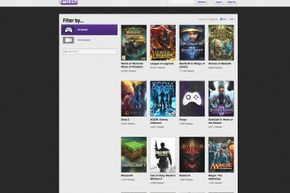How do you use Twitch?
To view most content, you need only go to www.twitch.tv on any Internet-enabled device. But to get the full experience, including the ability to broadcast your own gameplay, you need to sign up for a membership. Once you're signed up, you get your own user page, called a channel, with your chosen user ID as part of the URL (in the form www.twitch.tv/username).
Each channel is headed by a profile picture (if the user sets one), an editable channel name and the username, just above a video window where you can see whatever the broadcaster is streaming. When a user isn't broadcasting on his or her channel, the message "OFFLINE" appears in the video window, unless they've set some other content to play. Underneath the video, there are buttons that allow you to follow the channel, bookmark or share the video, and report or message the user. You can also see stats on how many people are watching now and how many total views and followers the channel has.
Advertisement
There's a navigation bar to the left, and a chat window to the right, unless you've expanded the video and obscured it. You can see a running stream of people's messages and can even participate yourself. Many broadcasters respond to chats out loud, and some may even participate in and live-stream matches with some of their viewers. You can also send private message to other users. This level of interaction between broadcasters and viewers, and viewers and other viewers, makes Twitch a more social experience than simply watching videos of someone play a game.
Once you log in, you can click on your username at the top right-hand corner of the main page and choose "Channel," "Profile," "Dashboard," "Messages" or "Settings," or log out. All except the latter take you to some part of your account. From any of these pages you should see the left-hand navigation bar down the page, with links to a lot of the same things, plus "Following" (channels you are following) and "Subscriptions" (channels for which you've purchased subscriptions). If your screen is small, the navigation links might appear as icons. Under "Settings," you can set your profile information, choose what displays when you aren't live, choose to have all of your broadcasts archived, set security and notification settings and view and control links to and from third-party sites and software, among other things.
The site makes it easy to browse and search by channel or game title. You can find live streams or archived videos. Twitch will only archive video of game broadcasts if the channel owner selects "Archive Broadcasts" in their settings. The videos are deleted after a few days to save space unless the owner marks a video as "Save Forever." If you are watching someone else's channel, you can even create a bookmark, which gives you a link to get back to whatever spot you bookmarked, provided the video is still saved.
There are lots of ways to access Twitch and view its content. You can go to the site on your computer, gaming console or mobile devices via web browsers or dedicated Twitch apps. Twitch has apps for many devices including mobile apps for Android and iOS devices, through which you can browse and search channels, watch live-streams and participate in chat away from your computer. Twitch apps are also available for some gaming consoles. It varies from app to app whether you can broadcast and chat, or just browse and view. Devices on which you can at least watch Twitch content include:
- PlayStation 4
- Xbox One
- Xbox 360
- Ouya
- Nvidia Shield
- laptops and desktops
- tablets and smart phones
Once you are viewing or chatting on the site, the next logical step is broadcasting your own gameplay. Read on to find out how.