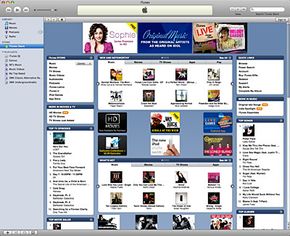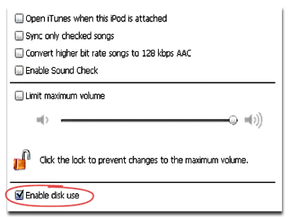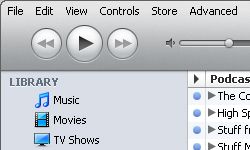In recent years, online music has been retooled and more tightly controlled in an attempt to ensure that people get their fair share of the music profits pie. Apple and its online megastore iTunes have led the pack. Because of its stature and booming sales, Apple must maintain a delicate relationship with its content providers to charge enough to keep everyone happy and, above all, protect against piracy.
Music and entertainment companies are loath to toss their content out like yesterday's bagels to be gobbled up by the voracious public. The mere mention of the now-revamped service "Napster" is enough to send a shiver up the spine of many a record executive. Likewise, pirated content on the Web is a major thorn in the side of today's entertainment industry. Legal efforts from the Recording Industry Association of America and the Federal Communications Commission have shut down major pirating Web sites. Then, the advent of the iPod in 2001 introduced a potential new way to illegally share music. Irresistibly portable with as much storage space as a three-car garage, iPods could conceivably make the war on pirating an impossible venture.
Advertisement
Steve Jobs and the other brains at Apple realized this. For the iPod and especially iTunes to succeed, the company had to reassure content providers that their property would be safe. There's a reason why every new iPod comes labeled with the commandment the stealing music is wrong. That's also why the road between iTunes and the iPod is (at least in theory) a one-way street. You can load up your iPod with new music from iTunes till the cows come home. But dumping the music from your iPod onto iTunes or a computer hard drive isn't as rote.
Despite what some record industry bigwigs may believe, not everyone is desperately seeking free music. And Apple realizes that accidents happen. Hard drives crash. Computers end up at the bottom of swimming pools, in the hands of thieves or in deserted hotel rooms thousands of miles from home. Indeed, there are plenty of law-abiding, upright reasons to want to retrieve music from your iPod.
In that glorious light of openness and honesty, HowStuffWorks -- with plenty of help from Apple -- offers a few avenues for transferring music that is rightfully, legally yours from an iPod onto your computer.
Advertisement