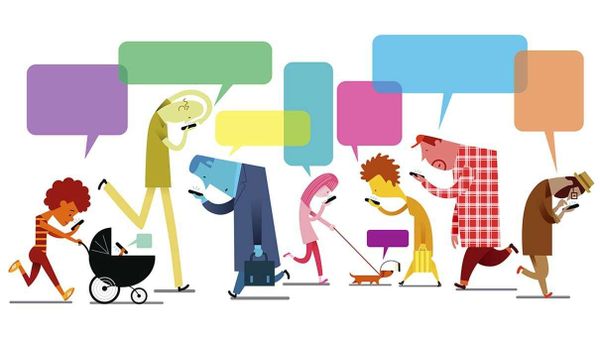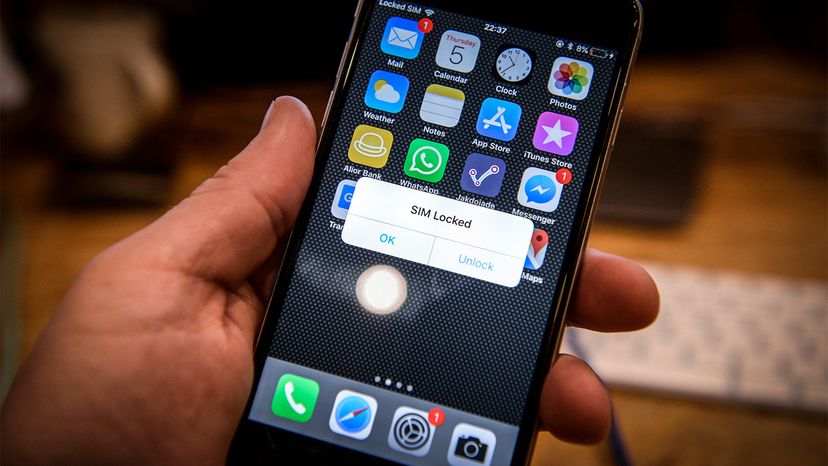
One of the many reasons for the continuously growing divide between Apple and Android is the level of control each platform allows its users. Apple makes it notoriously difficult to unlock iPhones, putting the responsibility solely in the hands of carriers like Verizon, T-Mobile and AT&T to do the dirty work for you.
We're not talking about getting past your lock screen here. To do that, you just need to set up your Touch ID or Face ID on your new iPhone.
Advertisement
Unlocking your iPhone model in this sense means getting to switch from one carrier to another without having to jump through a bunch of red tape. Once you unlock your phone, you can choose your carrier without having to buy a new device. Here's how it's done, according to Apple.