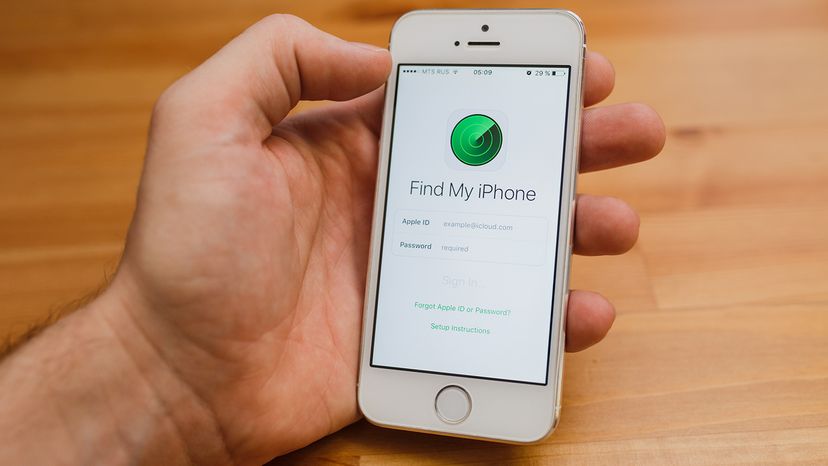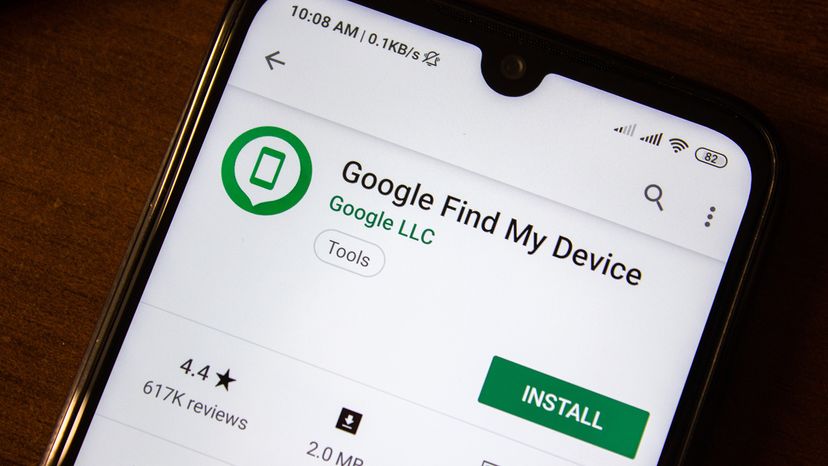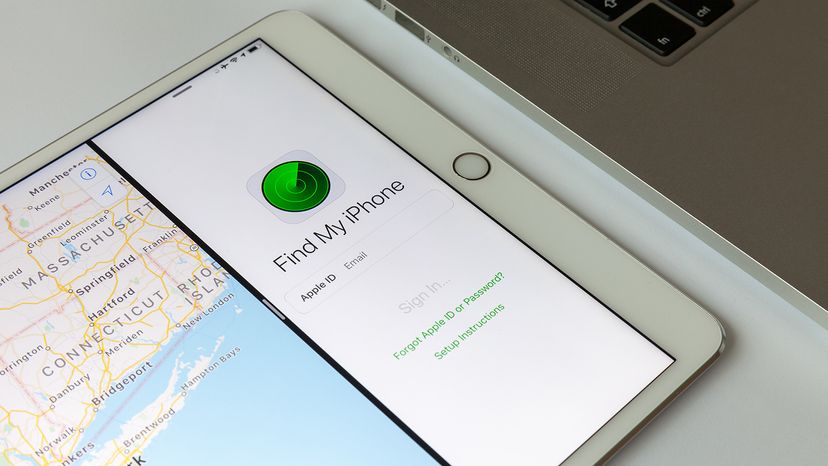
Key Takeaways
- Use the "Find My" app on iOS to track, play a sound, mark as lost, remotely erase, or receive notifications about the location of Apple devices including iPhones, Macs and AirPods.
- For the app to function, enable Location Services in your device settings and ensure your device is connected to your Apple account.
- If a device is lost and unrecoverable, you can perform a remote erase through the Find My app, but you can still track the device if it runs iOS 15 or later.
Smartphones contain GPS receivers and transmitters that allow them, both iOS and Android phones, to access real-time navigation and other location-based services. In the event of loss or theft of your cell phone, you can also activate the GPS tracker remotely in order to actively track a cell phone's location. This means you can check up on the target device any time that it is powered and connected to a wireless network. Multiple accounts can also be tied together in order to let friends and family keep tabs on each other.
Obviously, the GPS location tracking service will not be able to work if the battery is completely discharged, but the service may be able to log the last known location of the device. Cell phone tracking services have been added to both iOS and Android phones, but the features are slightly different on each. Let's go over how to track a phone or tablet on both platforms.
Advertisement
Advertisement