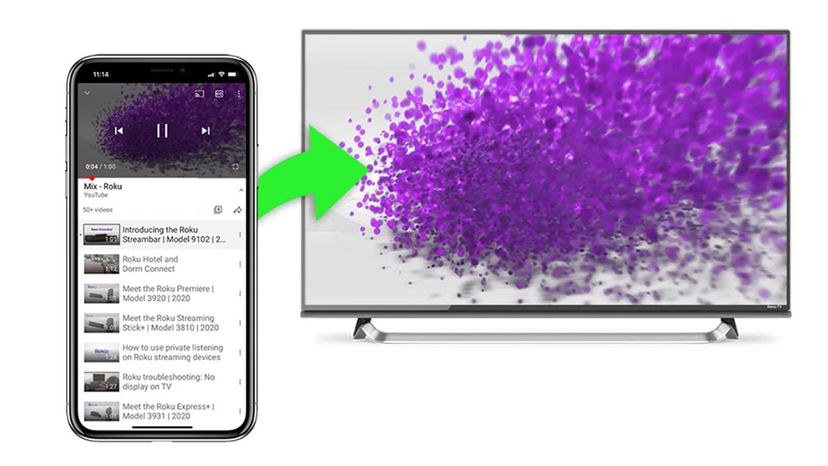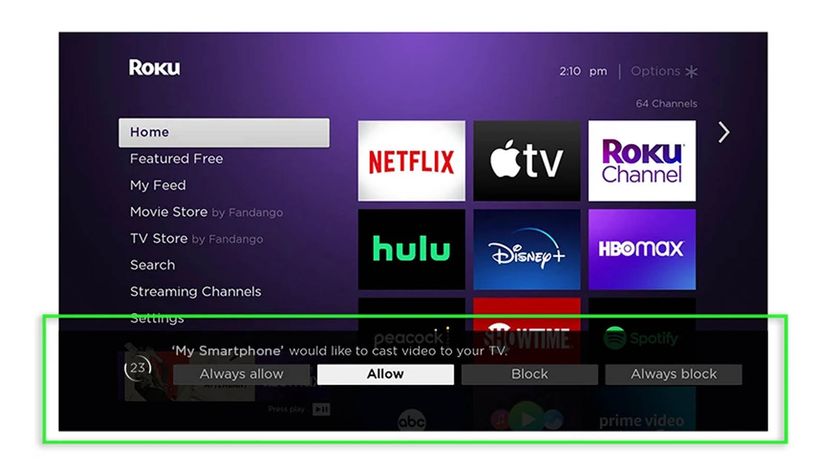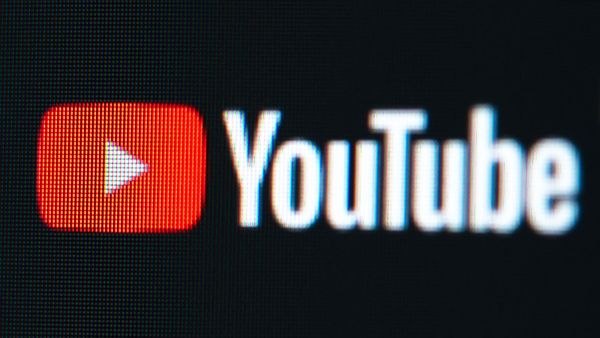In addition to casting, many smart devices are equipped for screen mirroring, a method of sending content to a TV. This feature is similar to casting, but distinct for a couple of reasons.
When you cast a show to your Roku device, it quickly opens the content and allows you to browse your phone as normal after the cast has been sent.
Screen mirroring, however, creates an exact copy of your mobile device's entire screen and sends it to the TV. That wireless display means anything you do on your mobile screen is mirrored and sent to the second screen, as long as it supports screen mirroring.
As such, screen mirroring mode is often less convenient, but it can be useful for sharing media from your phone's native photo and video libraries. It can also be used as a workaround for apps that are lacking a cast function — just make sure to enable screen mirroring in the settings on your Roku device.