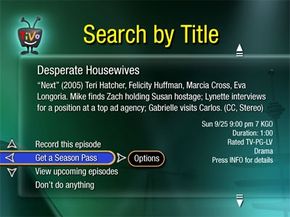In a nutshell, a DVR is a glorified hard drive inside a fancy box that looks nice in your entertainment center. The hard drive is connected to the outside world through a variety of jacks on the back of the box, usually the typical RCA connections that you would use to hook up, say, a cable box or a VCR.
The television signal comes into the DVR's built-in tuner through antenna, cable or satellite. If the signal comes from antenna or cable, it goes into an MPEG-2 encoder, which converts the data from analog to digital (MPEG-2, by the way, is the compression standard used to fit information onto a DVD). From the encoder, the signal is shipped off to two different places: first, to the hard drive for storage, and second, to an MPEG-2 decoder, which converts the signal back to analog and sends it to the television for viewing.
Some systems use dual tuners, allowing users to record different programs on different channels at the same time. On a few systems, you can even record two programs while watching a third pre-recorded show.
The device is driven by a customized operating system -- for instance, in the case of TiVo, the machine runs on a highly modified Linux installation. The operating system resides on the hard disk, along with the recording space, a buffer for live broadcasts, and in some cases a space for future expansion.
While the system might seem pretty ho-hum on first analysis, the digital storage of television signals opens up a whole new world of possibilities when it comes to playback and viewing.
First, a DVR is tapeless. With a VCR, the device itself is merely a recording tool; the blank cassette is the media. In a DVR, the media and tool are one and the same. This is obviously a plus if you never seem to be able to find a blank tape when it's time to record something, but it can also be a drawback. Because the media is hard-wired into the machine, adding additional storage space is not possible. There are Web sites that offer instructions on how to open a DVR and add a new hard drive, but beware -- this will definitely void your warranty. Getting more recording time is easy with a VCR -- just buy another box of blank tapes. More recording time on a DVR involves buying a new unit.
You can incorporate some DVRs into your home network, which can allow you to access your system remotely. You could set your DVR to record a specific show from halfway across the world with just a few clicks of your mouse.
Perhaps the most important benefit of DVRs is the unprecedented control over playback. With a VCR, you have to wait for a program to finish recording before you can start watching it. Since there's no tape to rewind, digital recording doesn't have this limitation. A program that started recording 10 minutes ago can be viewed at any time, even while it's still recording.