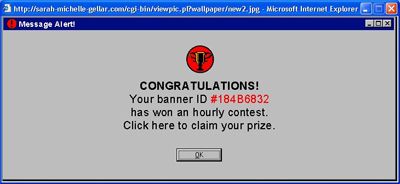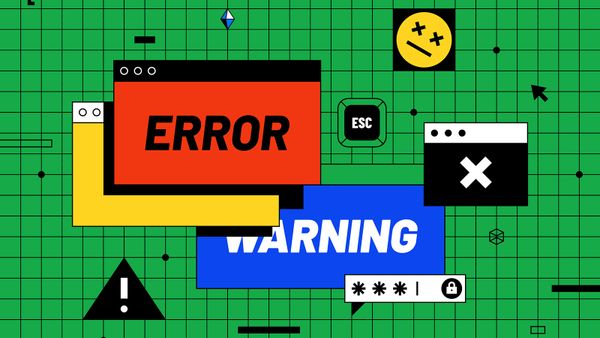While you're reading this, it's possible someone is watching you. It could be a malicious hacker logging your every keystroke to gain access to your personal information. It could be an advertising company tracking your activity in order to serve up targeted advertisements. Or maybe it's a company determined to guide you to specific Web sites whether you want to visit them or not.
The tool these people and organizations use to affect your browsing experience is called spyware. Spyware is any sort of application that hides in the background and either manipulates or tracks your Web browsing experience. Spyware that tracks you in order to serve up advertising is also called adware.
Advertisement
These applications fall into a spectrum that stretches from merely irritating to completely disruptive. In a best-case scenario, spyware will make your Web browsing experience an annoying one as you try to navigate through pop-up ads, avoid bogus search results or deal with a slow and unresponsive Web browser. At worst, spyware will log your activities and send that information to someone else who might use it to steal your identity.
Your computer can become infected with spyware very easily. Pop-up ads can hide spyware -- clicking on one could prompt your browser to download an unwanted application. That's why it's a good idea to click only the X button on a pop-up ad rather than the Cancel button. Spyware can also piggyback onto a legitimate application. You may have seen examples of this in the form of various toolbars. It's important to pay attention to downloads and installations if you want to avoid spyware.
But what if you have spyware on your computer already? What's the best course of action? It all starts with a spyware scanner.
Advertisement