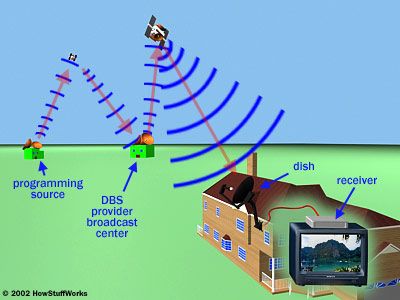Key Takeaways
- Connect your PC to your TV to enjoy movies and shows on a larger screen.
- Check for matching input/output ports on both devices.
- Use appropriate cables to connect the computer to the TV and adjust settings if needed.
Whether you download or stream, you have access to an astounding selection of movies, TV shows and video clips from your computer. However, you don't always want to view them on your small computer screen. Connecting your PC to your TV set allows you to view whatever you want from your computer on your TV set's large screen. Read the steps listed below and learn about how to PC-power your TV set.
- Ensure that your TV and computer have corresponding input and output ports. Turn your TV around to see if it has one of the following ports: VGA, DVI, Composite Video, S-Video, HDMI or Component Video. If both your TV and computer have the same ports, you're ready to connect them together.
- Turn your computer off to ensure your safety. Place the computer within a cord's reach of the TV set. Ensure that your keyboard and mouse are still properly connected to your computer.
- Connect one of the above mentioned cables. Run it from the output port on your computer to the input port on your TV. The number of plugs that you must input depends on the type of cable you run.
- Turn on your TV and set the appropriate input. You may need to refer to your TV user's manual to ensure that the settings are correct.
- Turn on your computer. You'll be able to see your computer desktop on your TV screen. Use your keyboard and mouse as you would with your PC. If the screen is distorted in any way -- stretched or cut off -- adjust the screen resolution through your computer's operating system [source: Microsoft].
If you'd like to go wireless, you can purchase a Wireless Home Digital Interface (WHDI). This new technological device is a stick that you plug into your computer that wirelessly sends your computer content to your TV screen [source: Hachman].
Advertisement