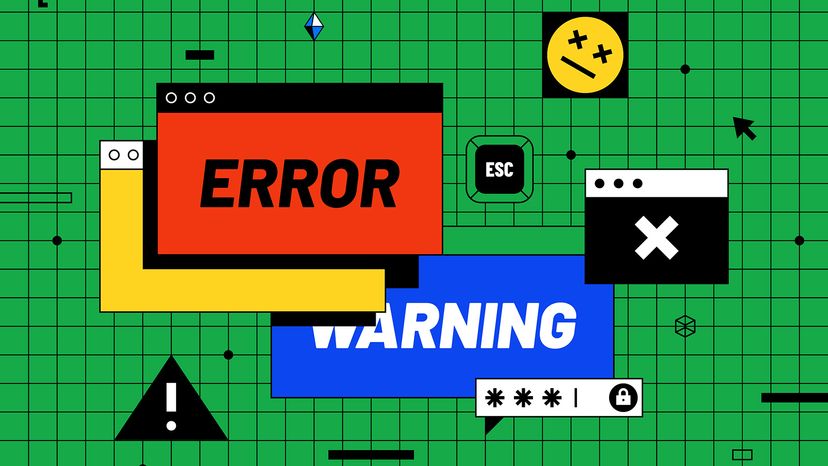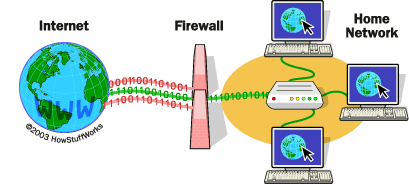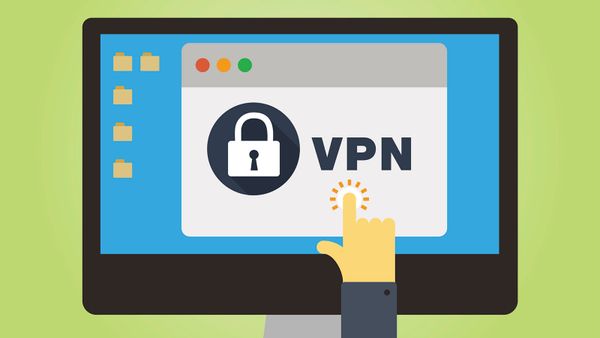If you can't access your antivirus software or keep seeing the same malware pop up scan after scan, start your computer in Safe Mode. Many computer viruses store files in your Windows registry folder, which acts like a database of instructions and tells your operating system important information about the programs on your computer.
It can also tell viruses to activate as soon as the operating system loads. Starting your computer in Safe Mode allows you to work with your machine using only the core elements of the Windows OS.
Try running your antivirus software in this mode. If new malware is detected, you may have found a solution. Some malware exists solely to download and install other malware on your machine. Removing all these applications can significantly improve your system's security.
Research the Malicious Software
If your antivirus software can't remove the virus on its own, additional research is needed for manual removal. You've already written down the names of all the malware applications that your software discovered. Now it's time to research each of those files online using the same internet security firm that produced your antivirus software.
Different firms sometimes give the same virus different names, so using the same firm's resources ensures consistency. Most internet security firms list all the files associated with a particular virus and indicate where to find them. You may need to search extensively to locate each file.
Before deleting any files, save a backup copy of your registry folder. Accidentally deleting the wrong file can make it difficult or impossible to run your computer properly.
Now delete all the infected files associated with the malware on your list. Once that's done, reboot your computer and run your antivirus software again. Hopefully, nothing else will be detected.
Finally, update your login information for your various online accounts. Some malware includes keylogging software that can send your passwords and other information to a remote user. It's better to be safe than sorry.
Give Viruses the Boot (Disk)
Some antivirus software allows you to create a special boot disk. This disk can be invaluable when your computer is infected with particularly stubborn malware that prevents normal operation. The boot disk enables you to start your computer from a clean, secure environment, bypassing the infected operating system.
After creating a boot disk, reboot your computer with the disk in the drive. Your computer will read from the disk, load a limited operating system, and run a virus scan. This method can help you bypass the malware's code and disable it, effectively removing the infection and restoring your system to a functional state.